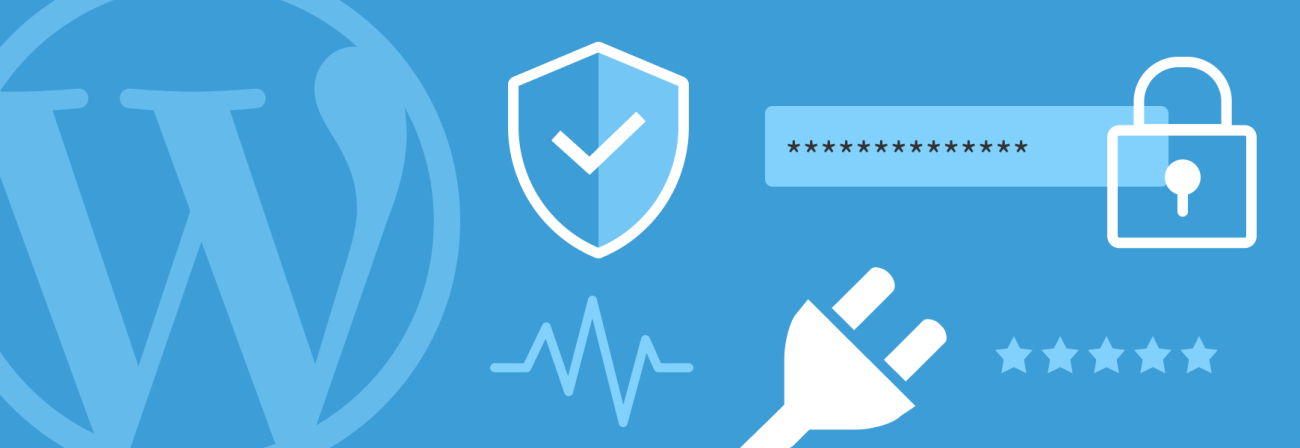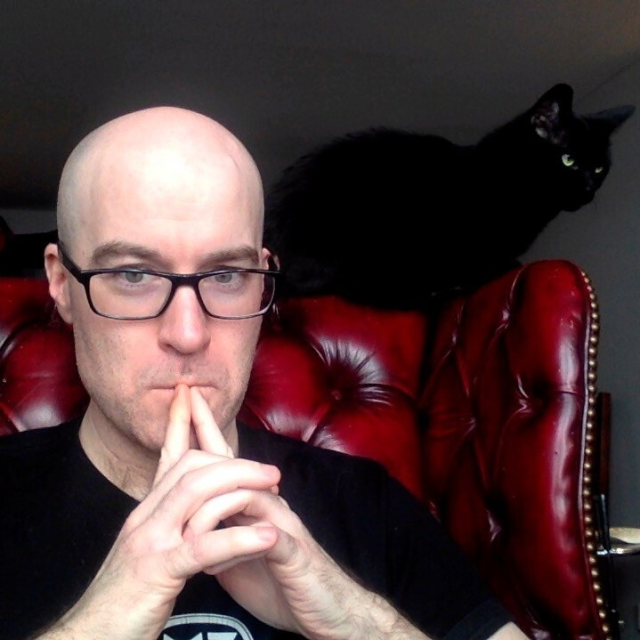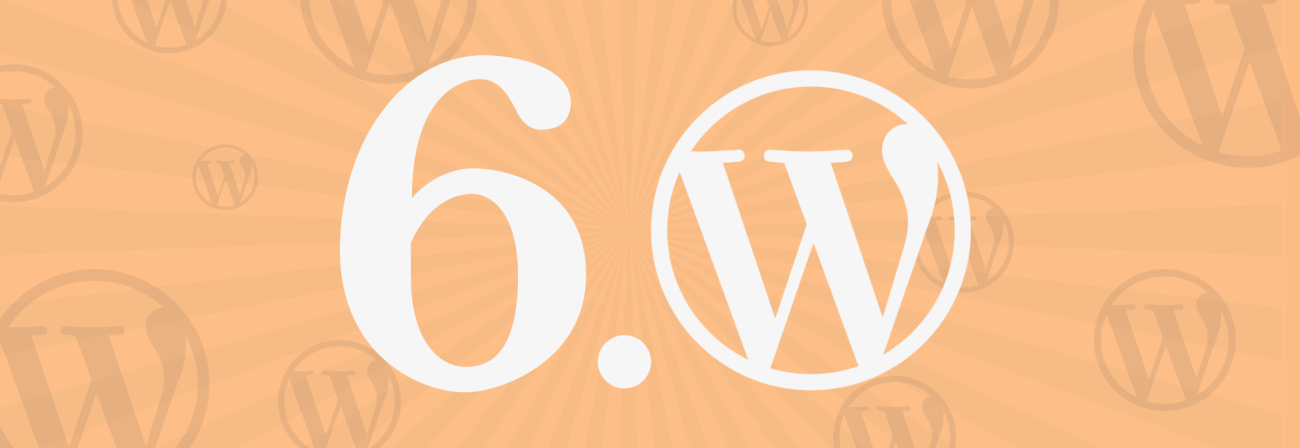
Publish Websites Faster with WordPress 6.0 Arturo
Share
WordPress 6.0 is the second major release of 2022. While version 5.9 introduced us to the full site editing experience with Gutenberg, this new version aims to improve and refine those existing tools.
In this article, we'll walk through some of the newest features in WordPress 6.0, look at site editor improvements, and show you how you can take advantage of these new features to edit and publish online content more smoothly.
Enhanced Block Editing Experience
WordPress has made several improvements to the block editing experience to simplify your page-building and content-creation process.
List View Improvements
The List View is an option you can use within the Block Editor. This view displays all of the blocks on your post or page. There have been several advancements to the List View in the block editor to help make editing and navigating through content on pages much more manageable.
The first List View improvement includes displaying the blocks in a collapsed list, organized by block. Previously, the blocks would be expanded, which made them difficult and overwhelming to navigate.
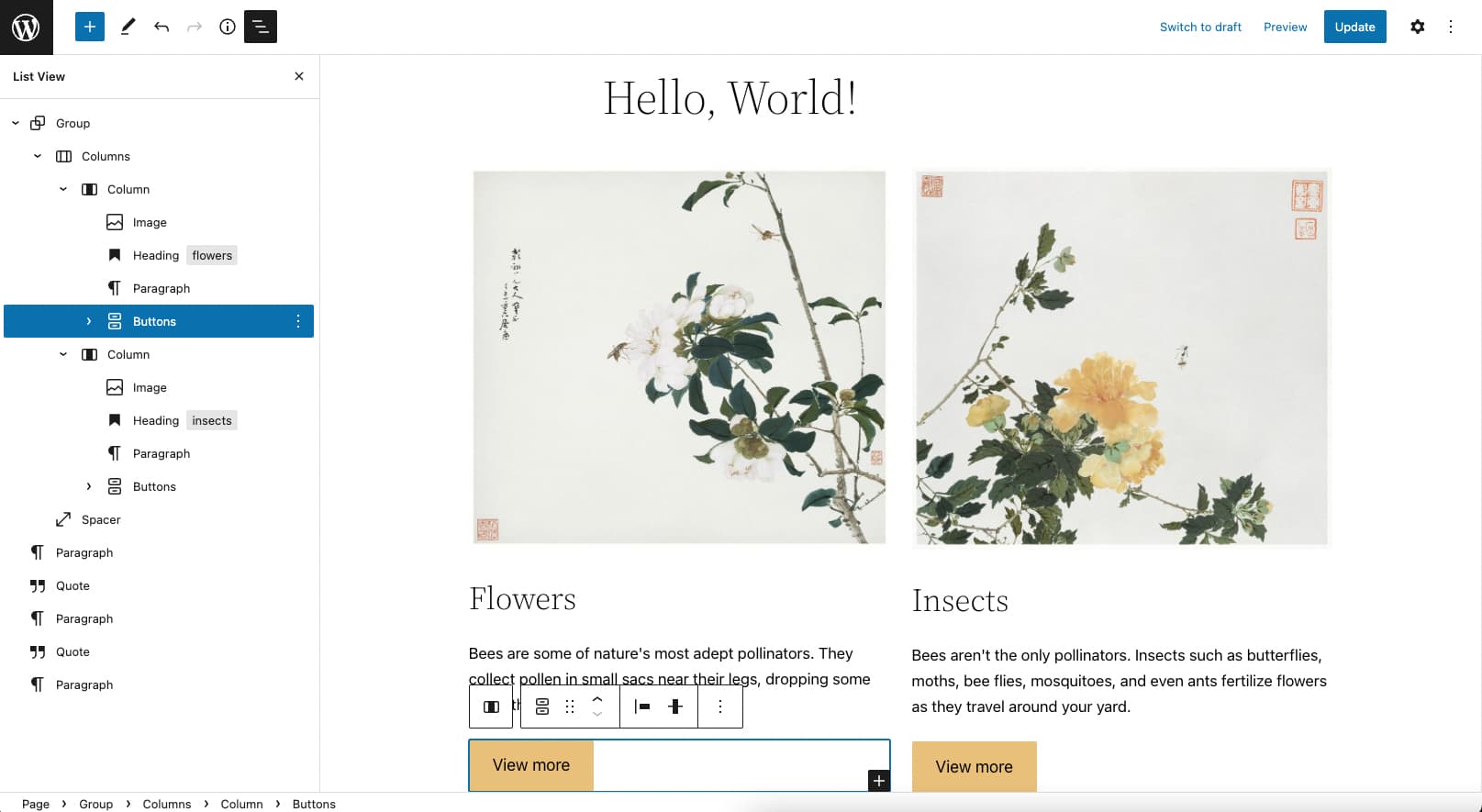
The second advancement ties the editing experience from the main Content area to the List View. If you have the List View open and you click on a block in the Content area, that block will be highlighted and expanded in the List View.
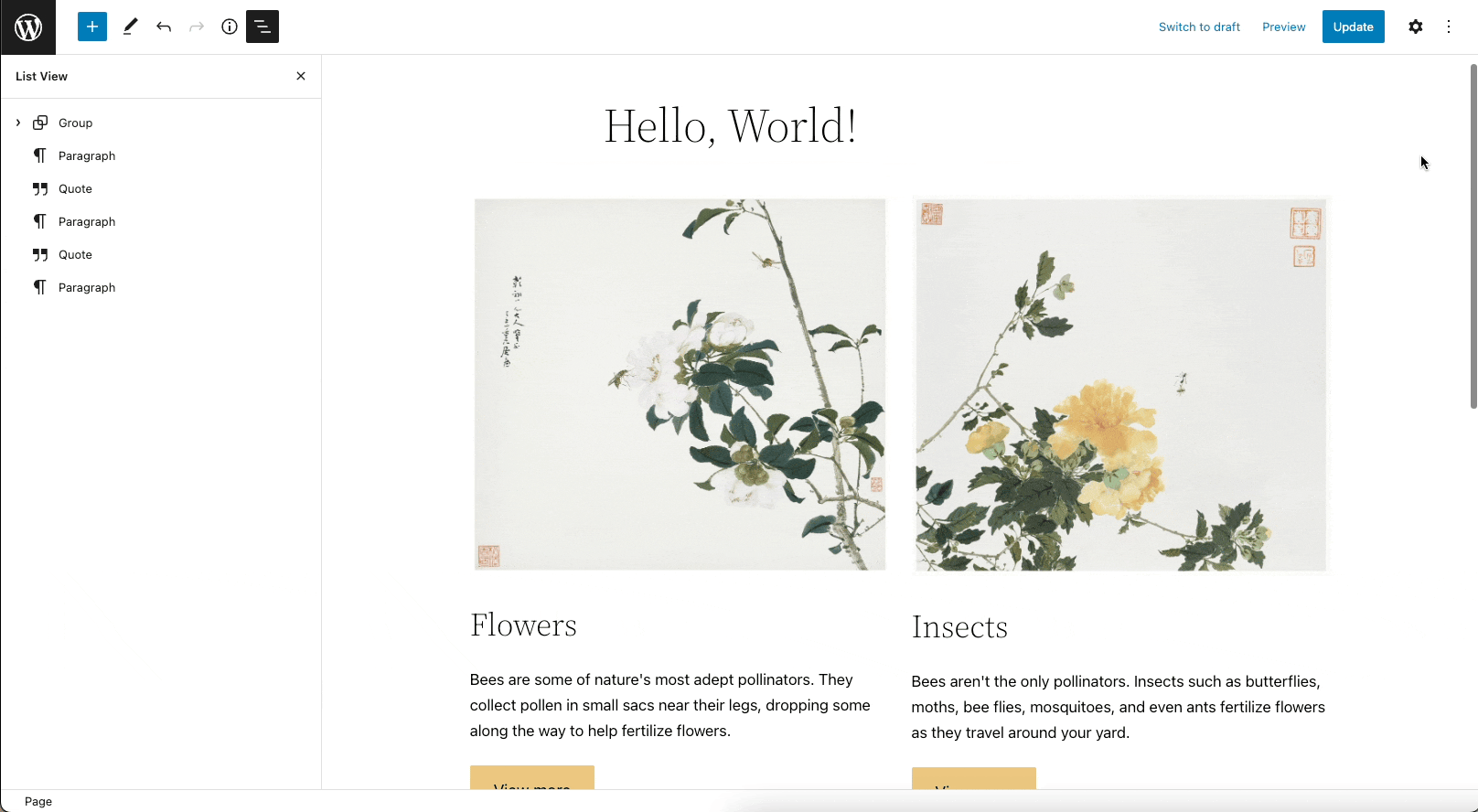
The last improvement is the ability to multi-select blocks. You can now select multiple blocks in the List View at once. This is incredibly helpful if you need to move a group of blocks further down your page or if you need to delete a group of blocks at once.
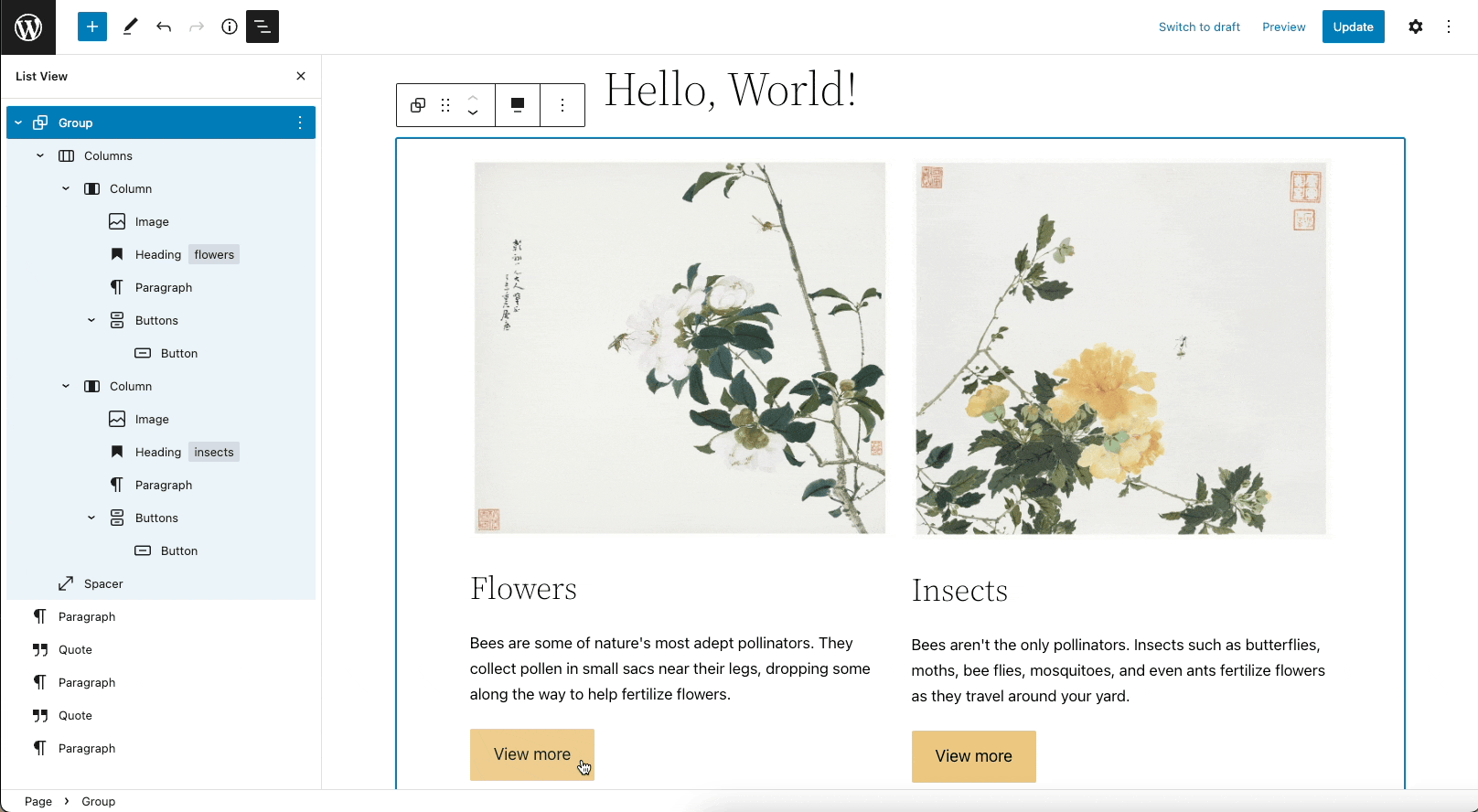
Better Text Selection between Multiple Blocks
Earlier versions of WordPress made it difficult for users to select text between multiple blocks.
You can seamlessly select text across multiple blocks for easier copying and pasting.
Quickly Add Internal Links with this New Shortcut
You can quickly add internal links by typing two open brackets “[[” followed by the post or page title.
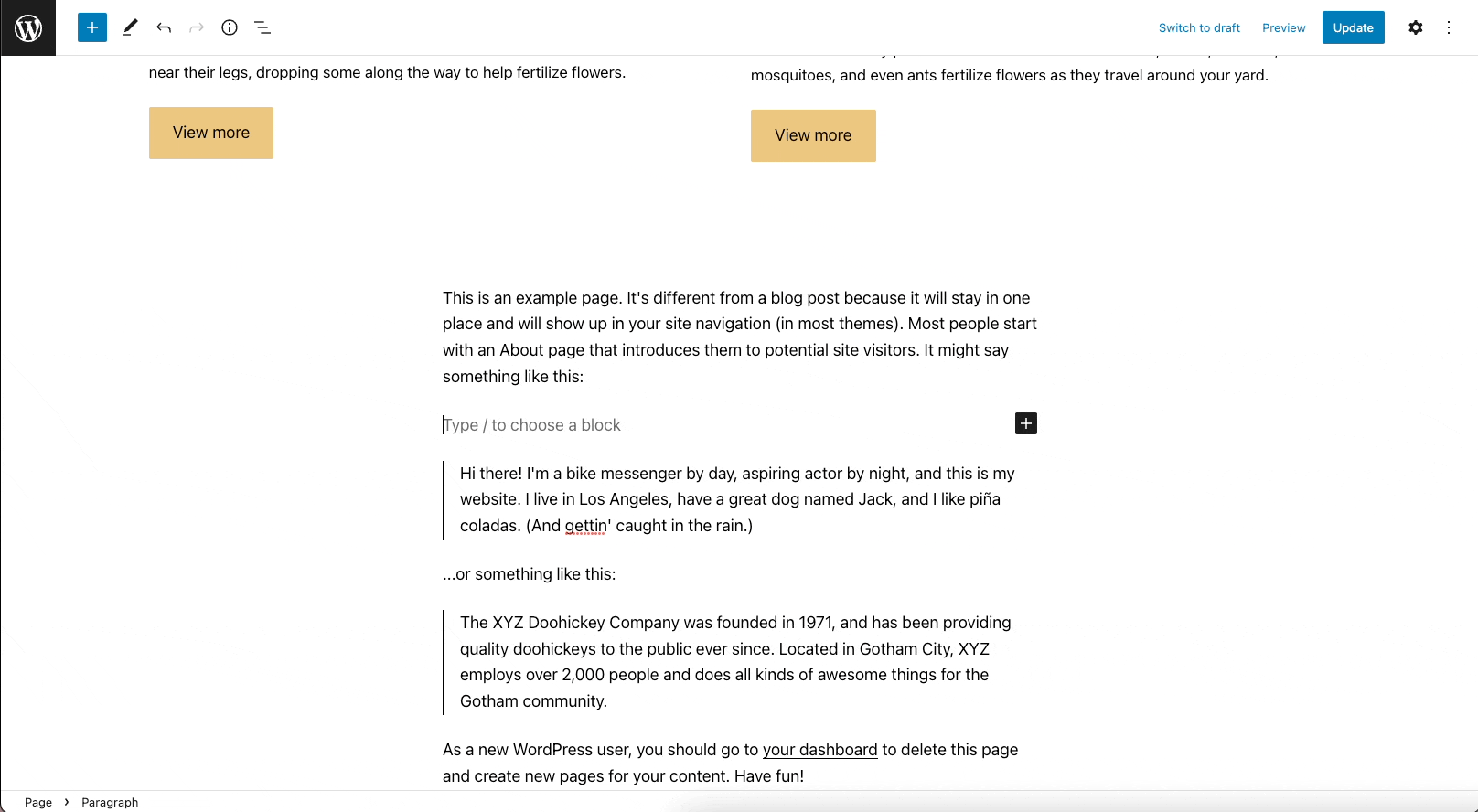
Dynamic Background Images for Cover Blocks
The Cover Block displays an image that you can add text and other content on top of. This block is typically used for headers and banners. With version 6.0, you can now use your Featured Image as the background image for Cover Blocks. This means that your Cover block background image will change whenever you update your featured image for that page.
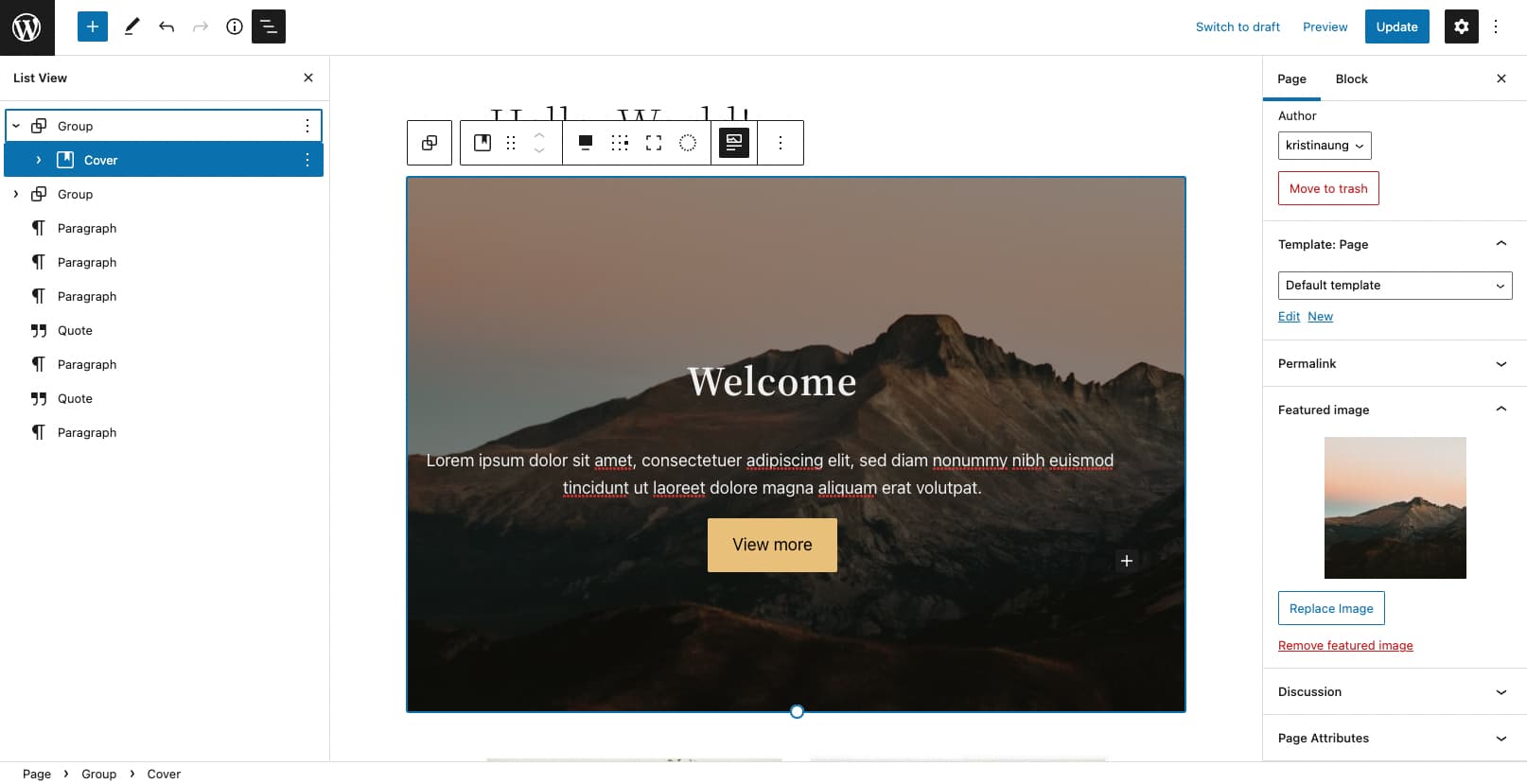
Get More Styling Options with New Theme Style Variations
Hybrid and block-based themes allow you to switch between multiple style variations within a single theme. Within these theme variations, you can choose a predefined set of styles that alter theme colors, font families, and font styles.
This new feature allows you to change the look and feel of your site with a single click.
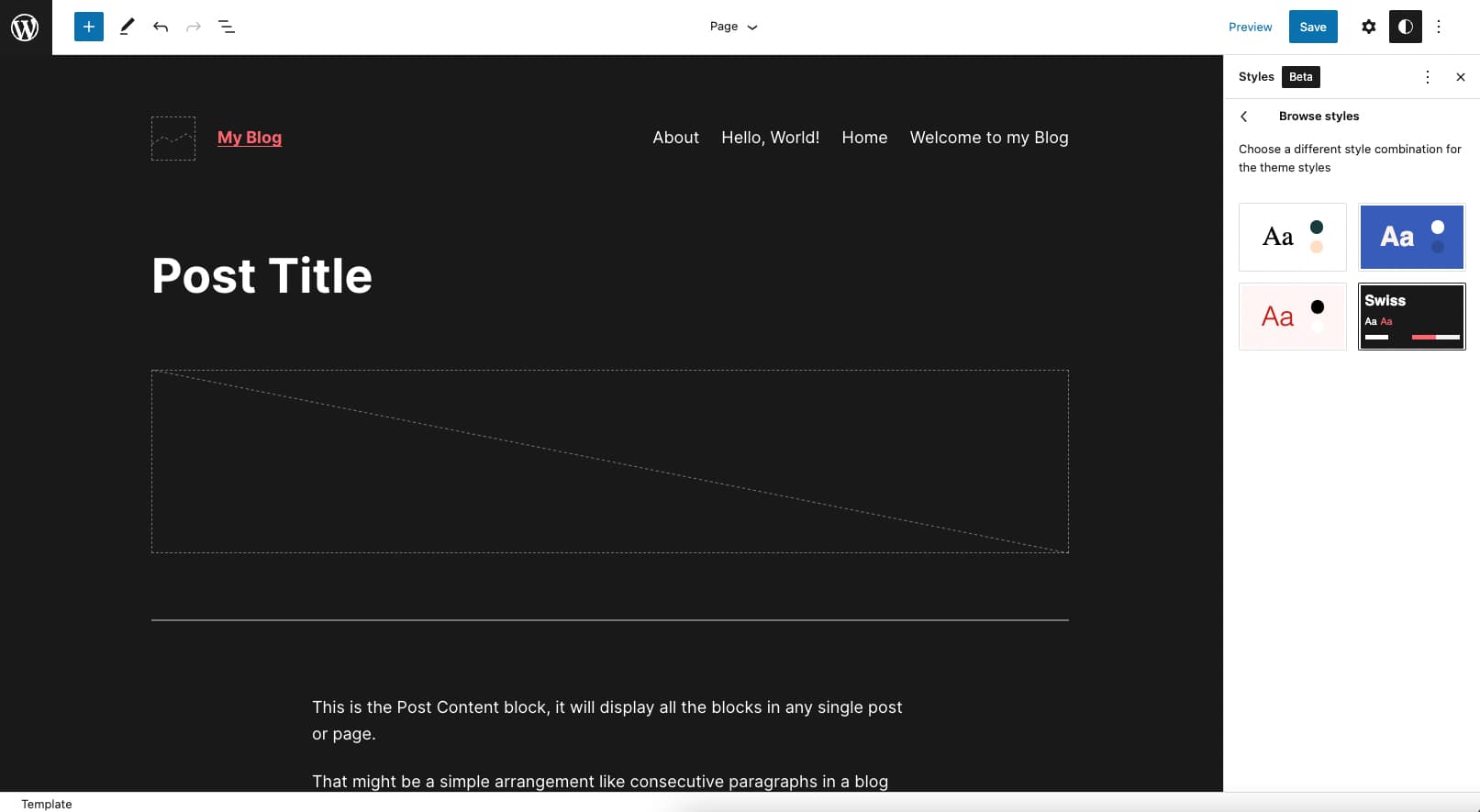
WordPress 6.0 improved many of the features introduced in version 5.9 by making the site editing experience more straightforward and introducing more customization options. With every new update, WordPress moves towards becoming more user-friendly. Expect to see even more improvements and new features in future versions.
Does your WordPress site need a little love? We build and redesign WordPress sites that are maintainable, extendable, and secure. Check out our web development services here.